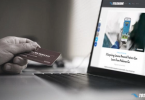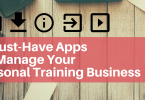As a personal trainer, you’ve likely seen a fitness calculator before (think BMI calculators, macro counters, etc.). Maybe you’ve even thought of putting one on your website.
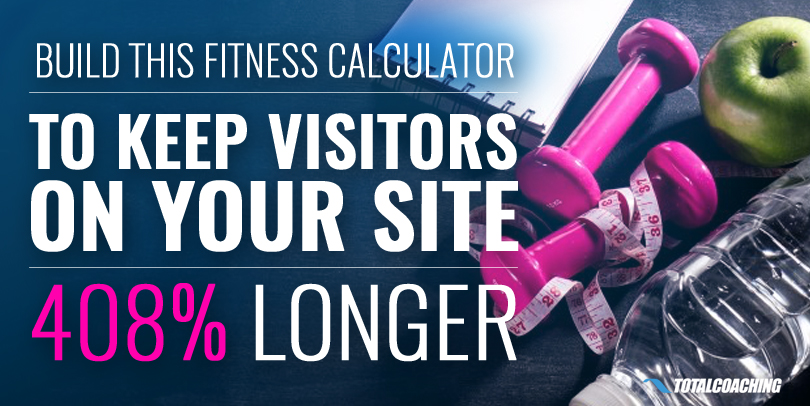
Not only are they helpful but they’re also loads of fun to use, and anyone could spend hours tinkering with all the different possible calculations.
Which is exactly why you should put one on your site.
The Importance of Engaging Content
If your site is struggling with holding the attention of your visitors, that’s a critical error. It means that people aren’t finding your content very interesting or very useful.
And if you’re in the habit of creating boring content, you might as well stop altogether. It’s a waste of your time.
So how can you fix it?
By offering content with huge practical value.
What does valuable content look like? It can be in any form--videos, blog posts, podcasts, or even fitness calculators--but the bottom line is the visitor is gaining something by consuming the content.
If the content offers something people want, then it becomes engaging - they will take more time consuming it. This is why it's so important to know exactly what your target audience wants.
Engaging content does more than just engage your readers. It also pleases Google. Google prioritizes and provides higher ranks to websites that have a high “time on site” metric.
If people stay on your site for a long time, then your Google ranking goes up. This means that more people (a.k.a. prospective clients) will find your website.
So now that you understand why it’s so important to offer engaging content, let’s get to making that fitness calculator that will skyrocket your website engagement!
Applicable info for #musetech, transmedia, #gamedev and more: "How to Create Engaging Content Infographic" https://t.co/OpkHzUakkp pic.twitter.com/Kn4CPjAXJp
— Green Door Labs (@GreenDoorLabs) August 21, 2017
How to Create a Fitness Calculator
I’ve made a video to make this easier for you, but if you’d like the notes version, keep reading below!
1. Creating a Spreadsheet
I used Microsoft Excel to create my calculator, and if you haven’t used it before, don’t worry. Click here for a comprehensive tutorial on how to work with formulas and learn everything you’ll need to know.
And if you’re a beginner, then here are some different calculator ideas that are a little simpler:
- BMR Calculator: The Basal Metabolic Rate calculator calculates someone’s resting metabolic rate; it’s the first half of the calculator that I created.
- BMI Calculator: This is another simple one that calculates Body Mass Index.
- IIFYM Calculator: IIFYM stands for, “If It Fits Your Macros.” It’s a calculator that tells you the amount and type of macronutrients you should be eating based on a selection of variables.
2. Formatting the Spreadsheet
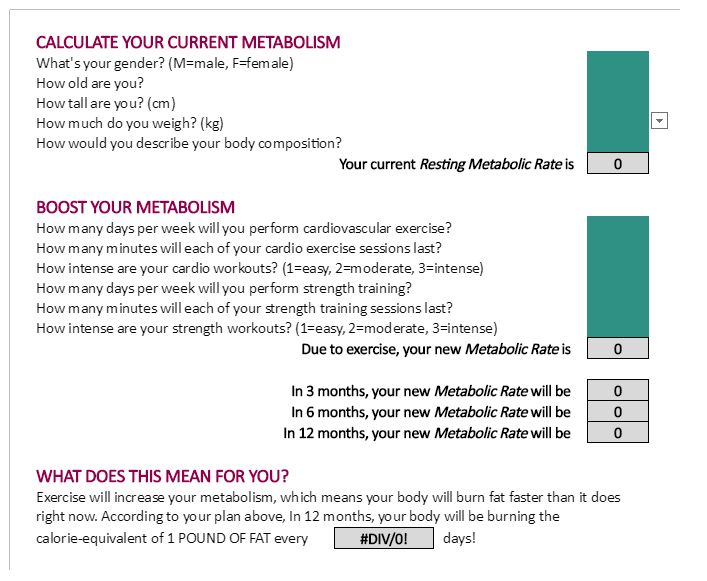
Step 1: Make It Look Good
Spend some time making things look good to enhance the clarity and aesthetic of your fitness calculator. Add font colors, use Bold and Italics, and whatever else you think is appropriate.
Step 2: Hide Your Data
Besides the calculator, your spreadsheet will be filled with data and formulas. Obviously, you don’t want all that showing. So select all cells that are not part of your visual calculator and hide them. You should be left with just the calculator you want embedded on your site.
Step 3: Protect Your Calculator
Protecting your calculator ensures that it works only as you intend it to. First, you have to protect certain cells:
- Click "Format"
- Select "Cells"
- Click "Protection"
- Check "Locked" for all the cells that you don’t want to be manipulated and leave cells that you want visitors to change unlocked
Now you need to protect your entire calculator:
- Click "Tools"
- Select "Protect Sheet"
- Check "Select Unlocked Cells"
To double-check that your protection has worked, try selecting cells that visitors should not be able to change. If you can’t select them, then they are protected. And if the unlocked cells are selectable, then your calculator is ready to be embedded on your site.
Don’t forget to save your spreadsheet!
3. Embedding the Spreadsheet
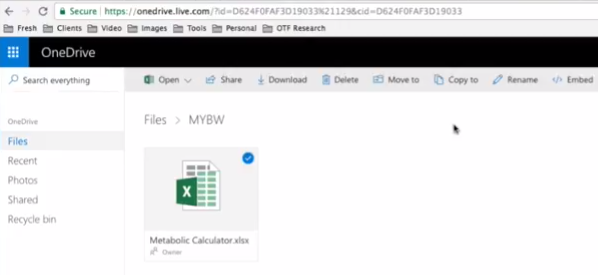
Now it’s time to make your calculator available to the public:
- Go to onedrive.live.com (If you don’t have one already, create a Microsoft account so you can use OneDrive, the cloud feature of Microsoft)
- Click on "Upload"
- Select your calculator spreadsheet from your computer's files
- Once your spreadsheet is uploaded, select it and click "Embed"
- Press "Generate"
- An embed code will appear, but don't select it yet
- At the bottom, click "Customize how this embedded workbook will appear to others"
- Under "Appearance," check the following boxes: “Hide grid lines” and “Hide row and column headers”
- Under "Interaction," check “Let people type into cells (their changes will not be saved)”
- Copy the embed code at the bottom of the screen and paste it into your website
If you use WordPress, then embedding your calculator’s code into a post is extremely easy. Click here for a quick tutorial.
And that’s it, you’re done!
Reap the Rewards of Your Labor
Once my calculator went live, I experienced a 408% increase in my time on site metric. Plus, I used this tool to track how much attention I was getting from Google - VERY quickly I was gaining free Google traffic! And it was all thanks to creating engaging content that I knew my visitors would love.
The same can happen for you, and potentially better rewards are waiting right outside your door. So get started right now and let us know how much a fitness calculator helped your website!